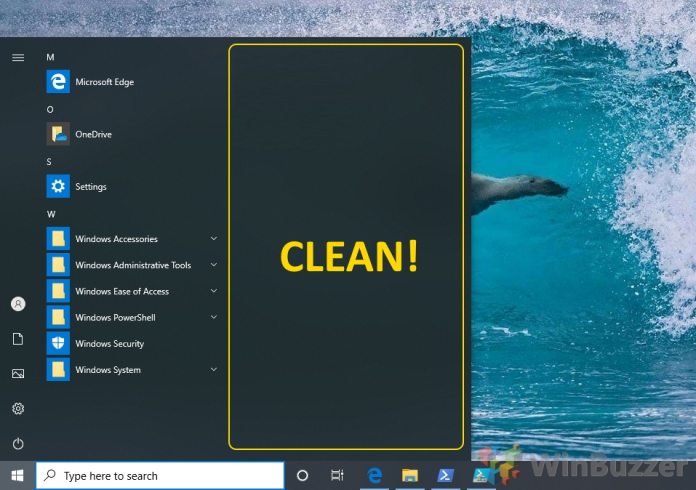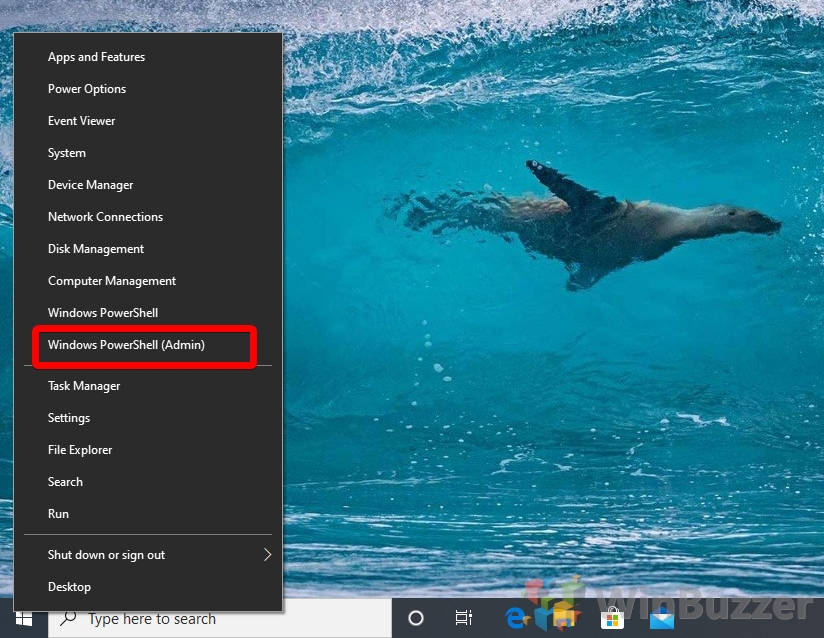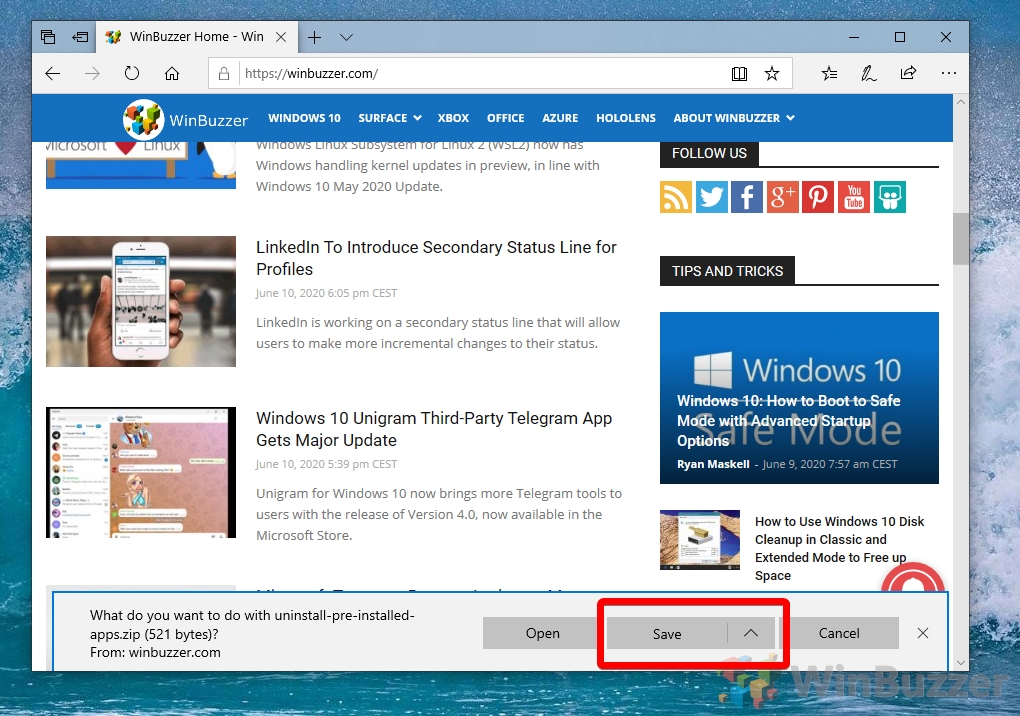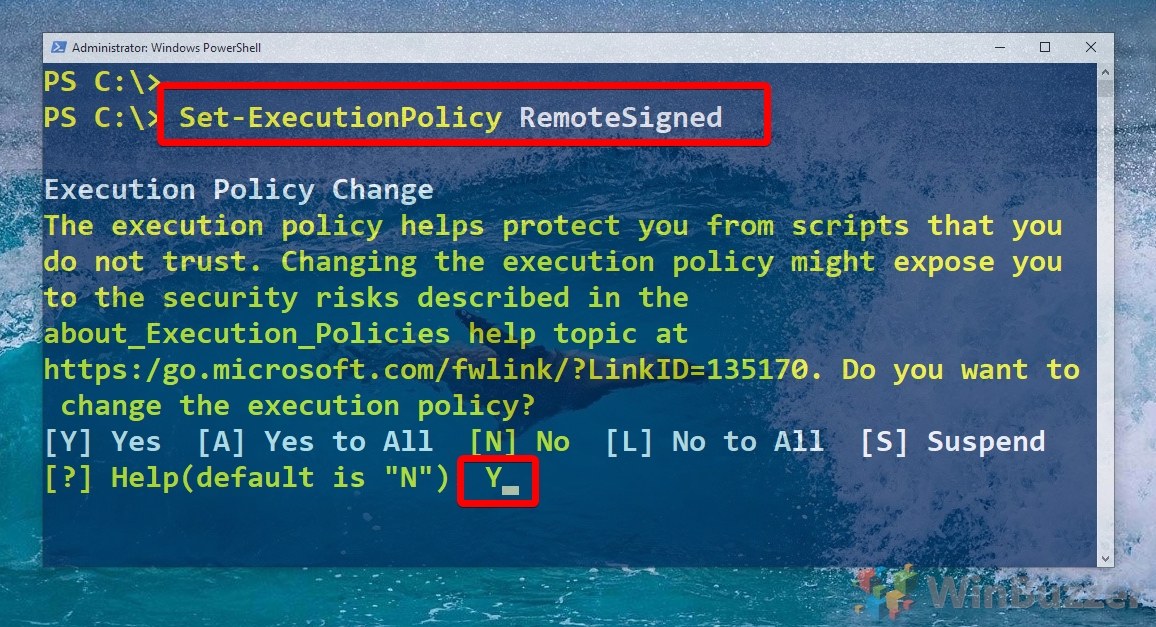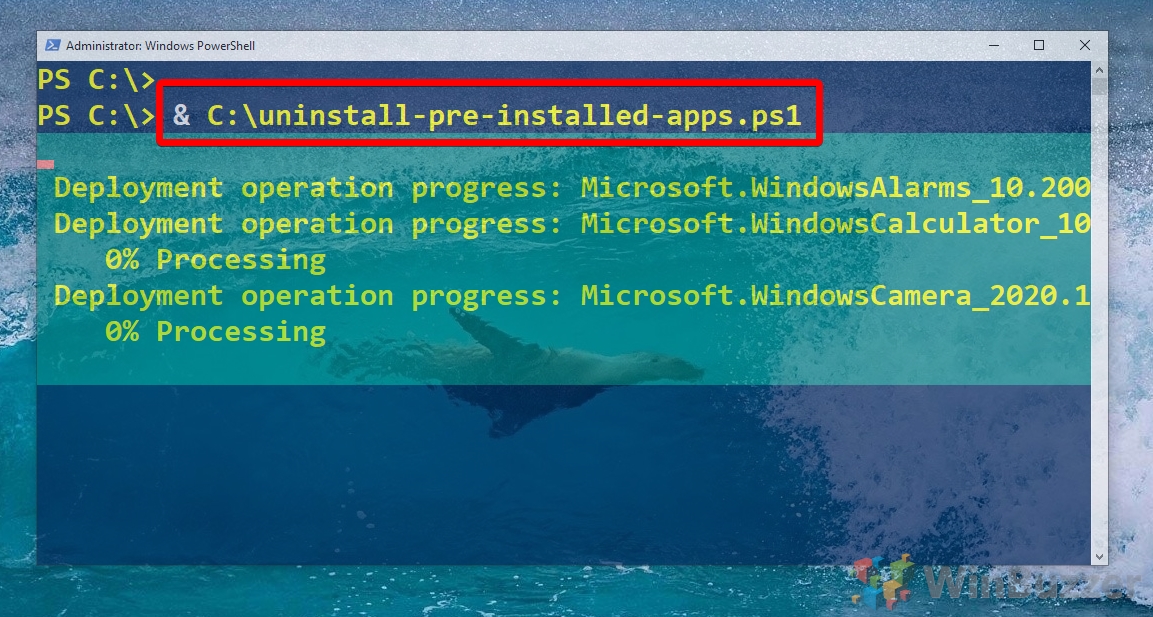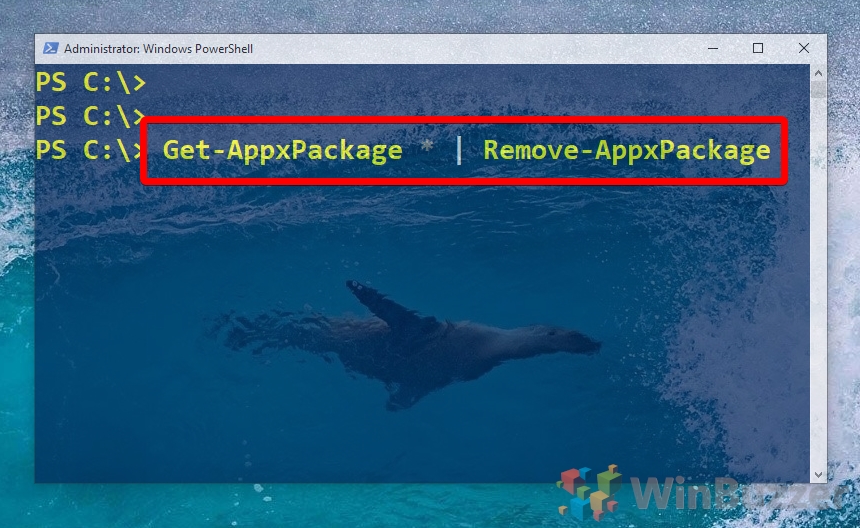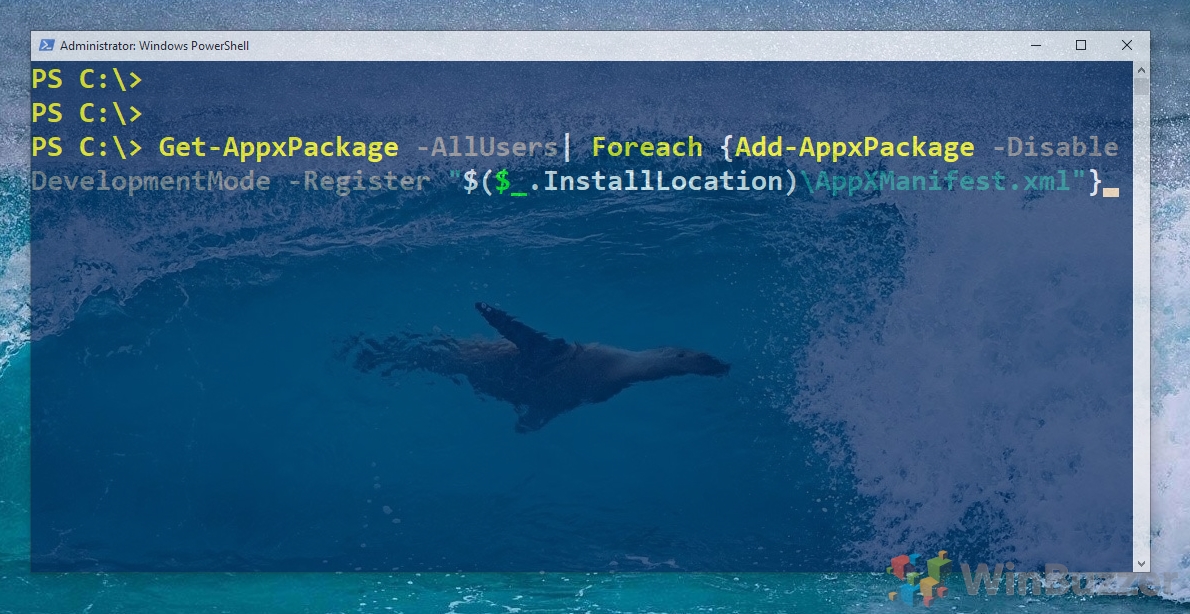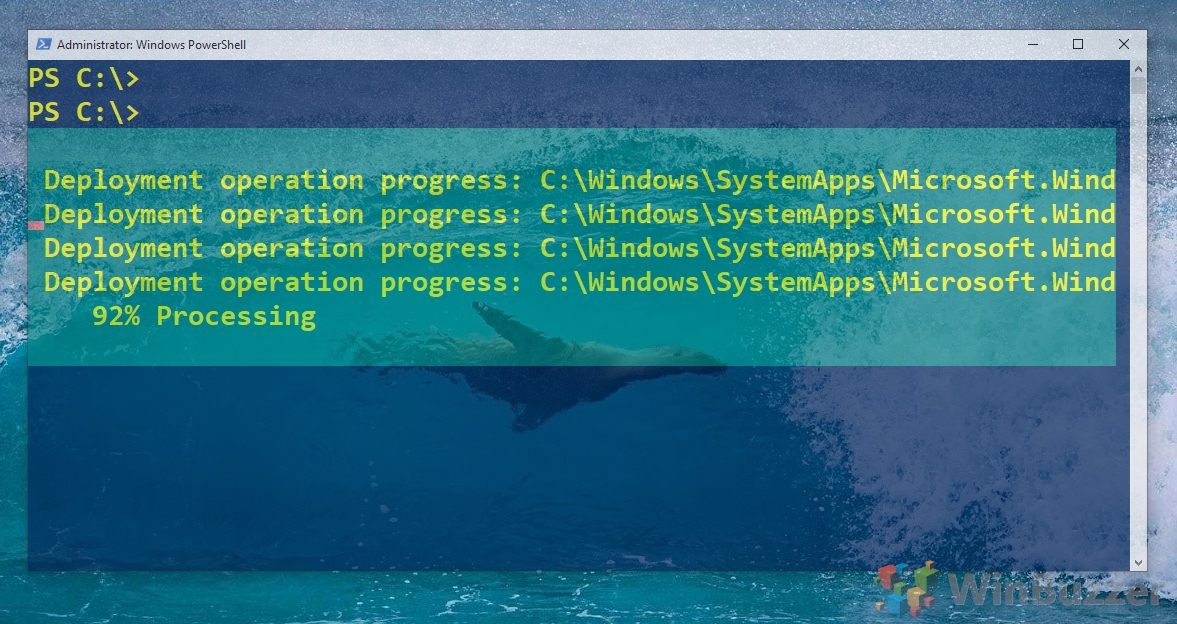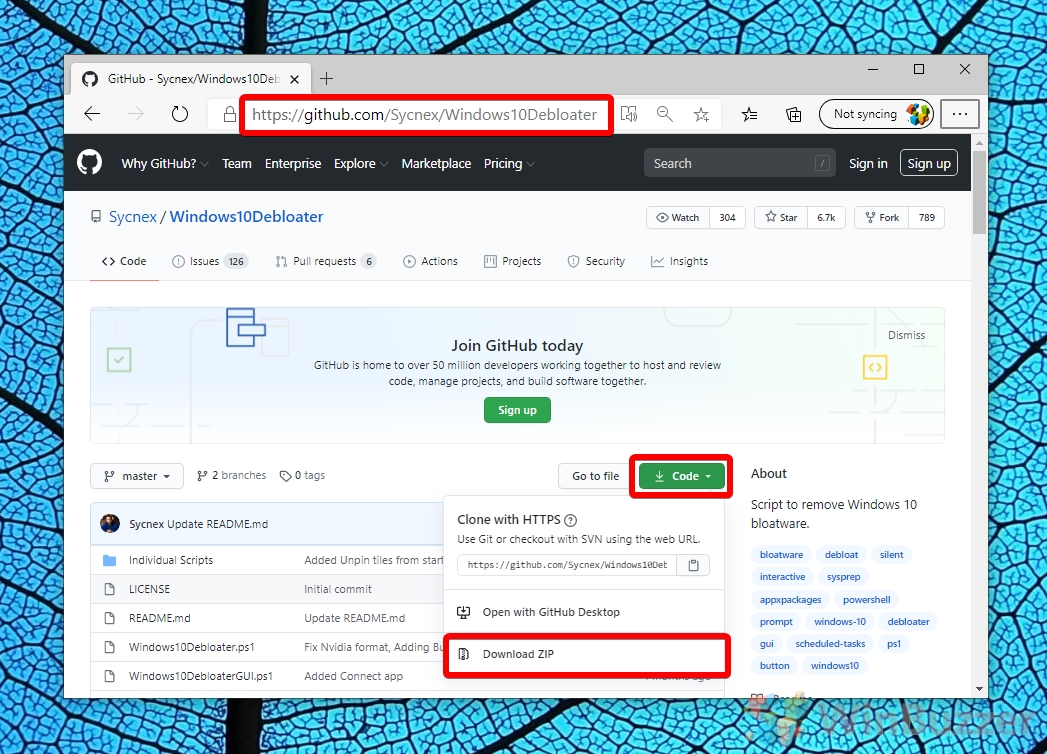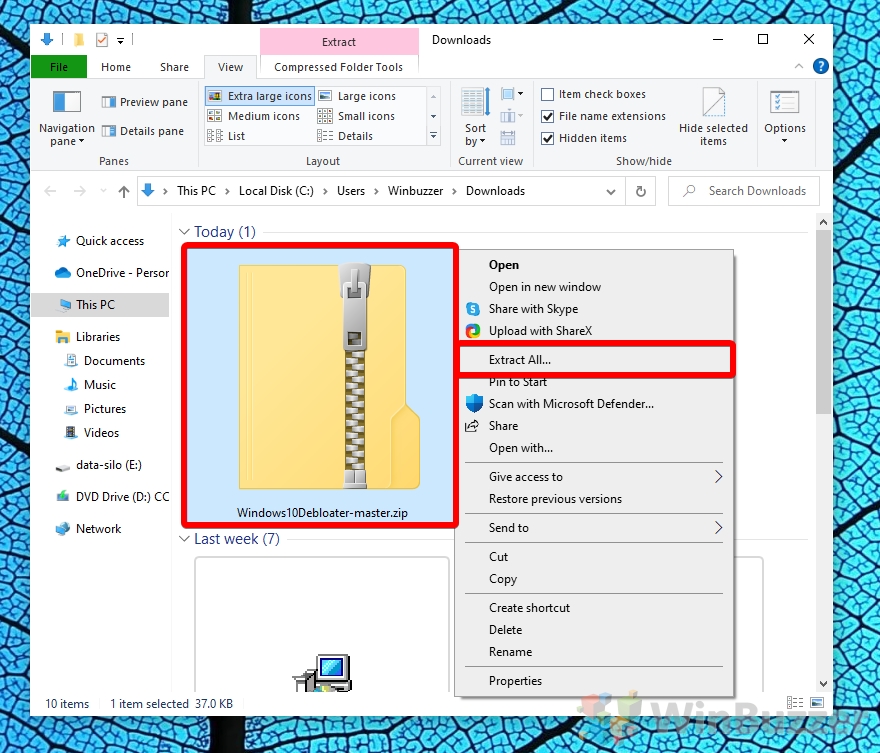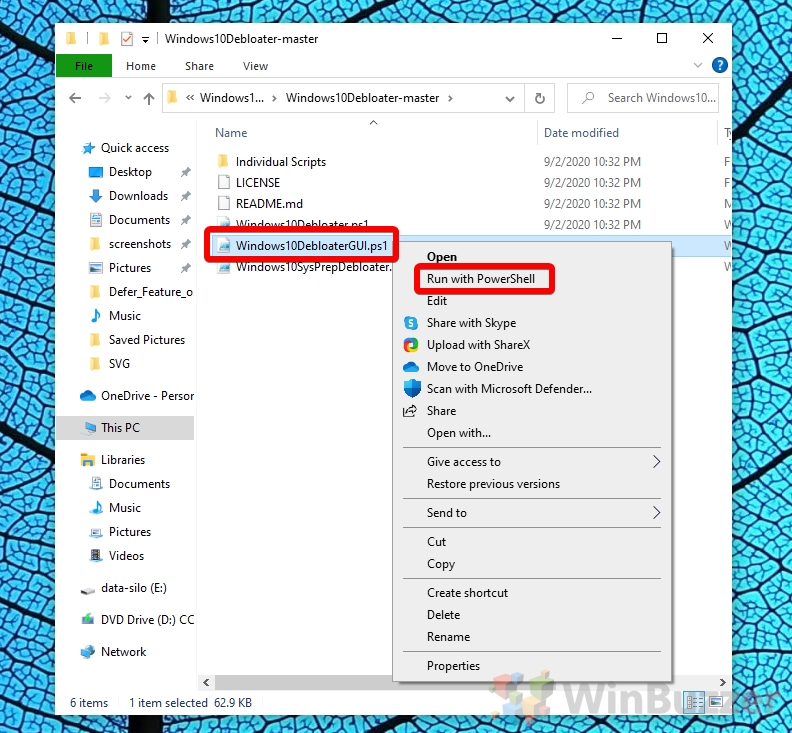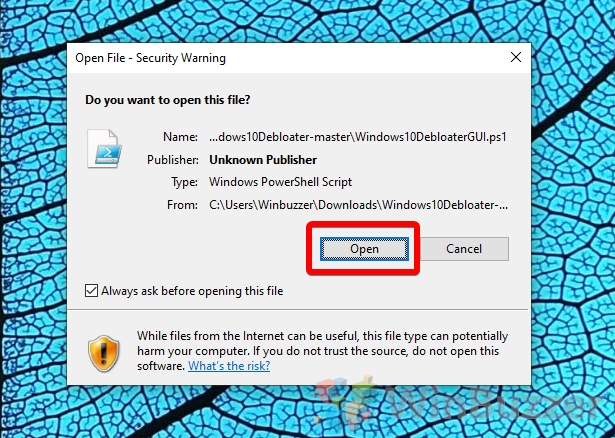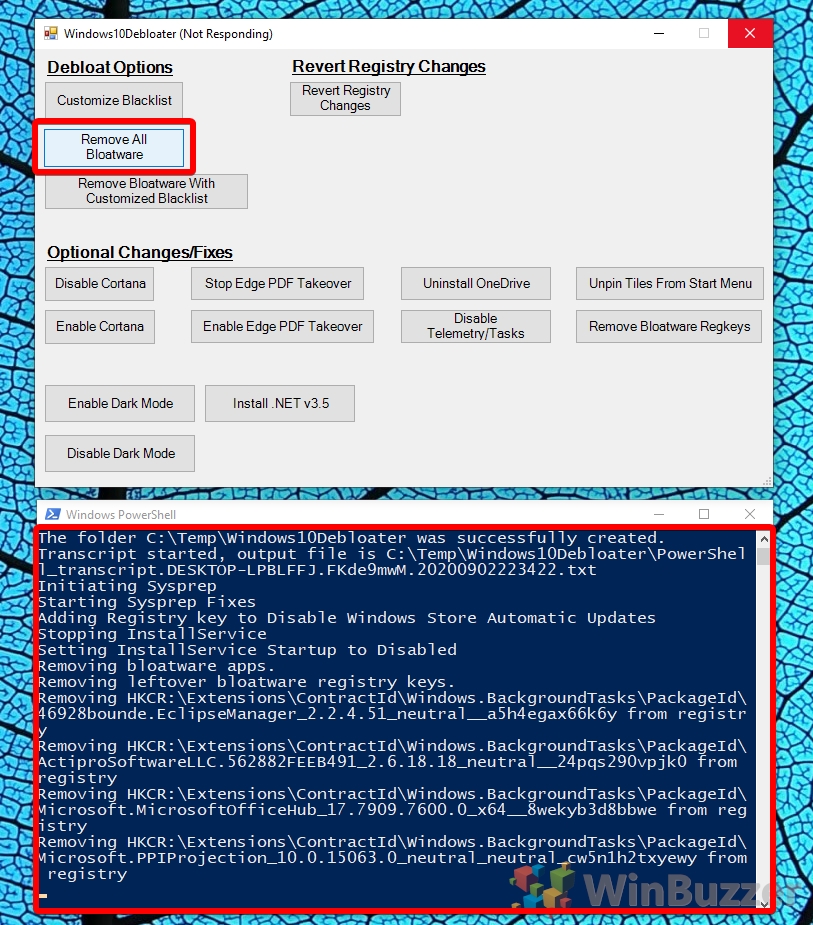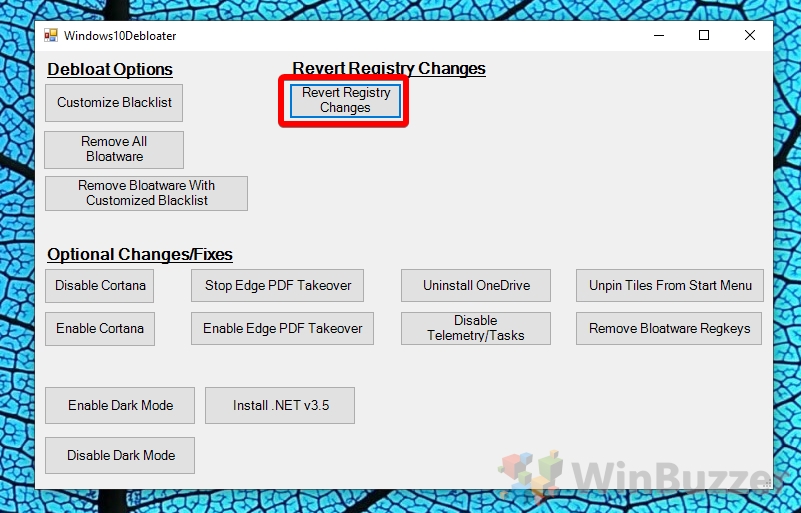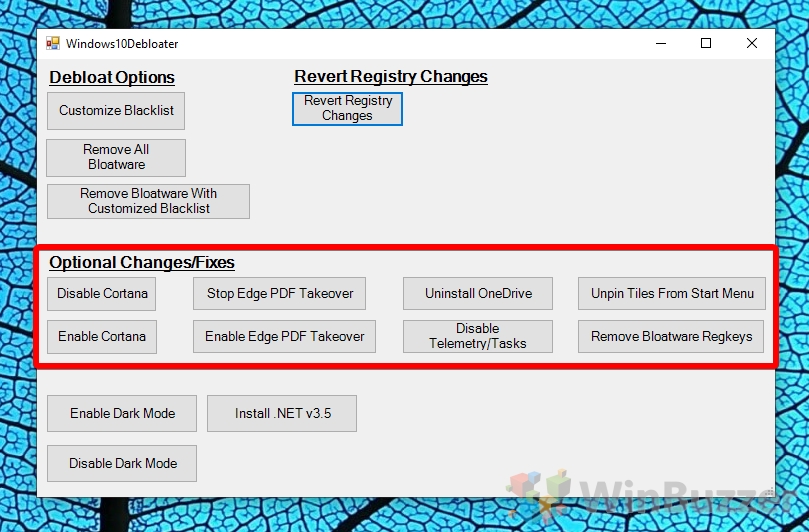1 How to Delete a Specific Built-in Windows 10 App with PowerShell2 How to Remove All Built-in Windows 10 Apps at Once with PowerShell3 How to Remove All Installed Store Apps with a PowerShell Command4 How to Reinstall All Pre-installed Windows 10 Apps5 Using Windows10Debloater to Easily Remove All Built-in Windows 10 Apps
How to uninstall Windows 10 apps that have been pre-installed It’s worth noting, however, that some of these apps are essential for the running of the OS, and there are some Microsoft deems so important that you can’t even delete them via this method. Remove Bing News, for example, and you could break Cortana’s story functionality. Uninstall Photos and you’ll be left without a viewer until you download a third-party one. You can’t uninstall built-in Windows 10 as like Cortana, Edge, and Windows Feedback. On top of that, the apps you do get rid of are likely to re-appear when you have a Windows 10 feature update. Thankfully, you can remove bloatware with a PowerShell script we’ve crafted, which can perform (but isn’t limited to) the following tasks:
Uninstall Skype from Windows 10 Remove the Windows Store Uninstall the Xbox app Remove the Mail app Remove other UWP bloatware in Windows 10
In the event that you accidentally delete something you need, we’ll also be showing how to restore built-in apps in Windows 10 after an uninstall. And if you want to get rid of all store-apps altogether, we will show you how to wipe them from your disk as well. Let’s get started.
How to Delete a Specific Built-in Windows 10 App with PowerShell
How to Remove All Built-in Windows 10 Apps at Once with PowerShell
How to Remove All Installed Store Apps with a PowerShell Command
How to Reinstall All Pre-installed Windows 10 Apps
Using Windows10Debloater to Easily Remove All Built-in Windows 10 Apps