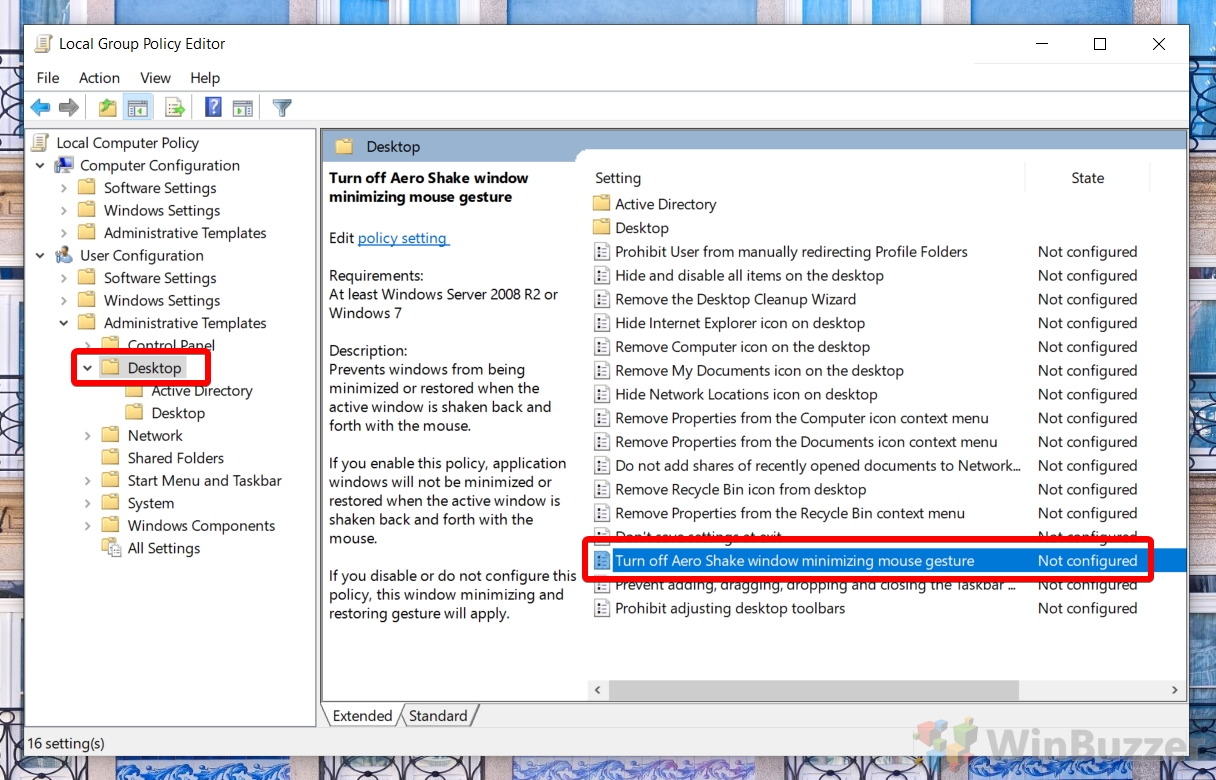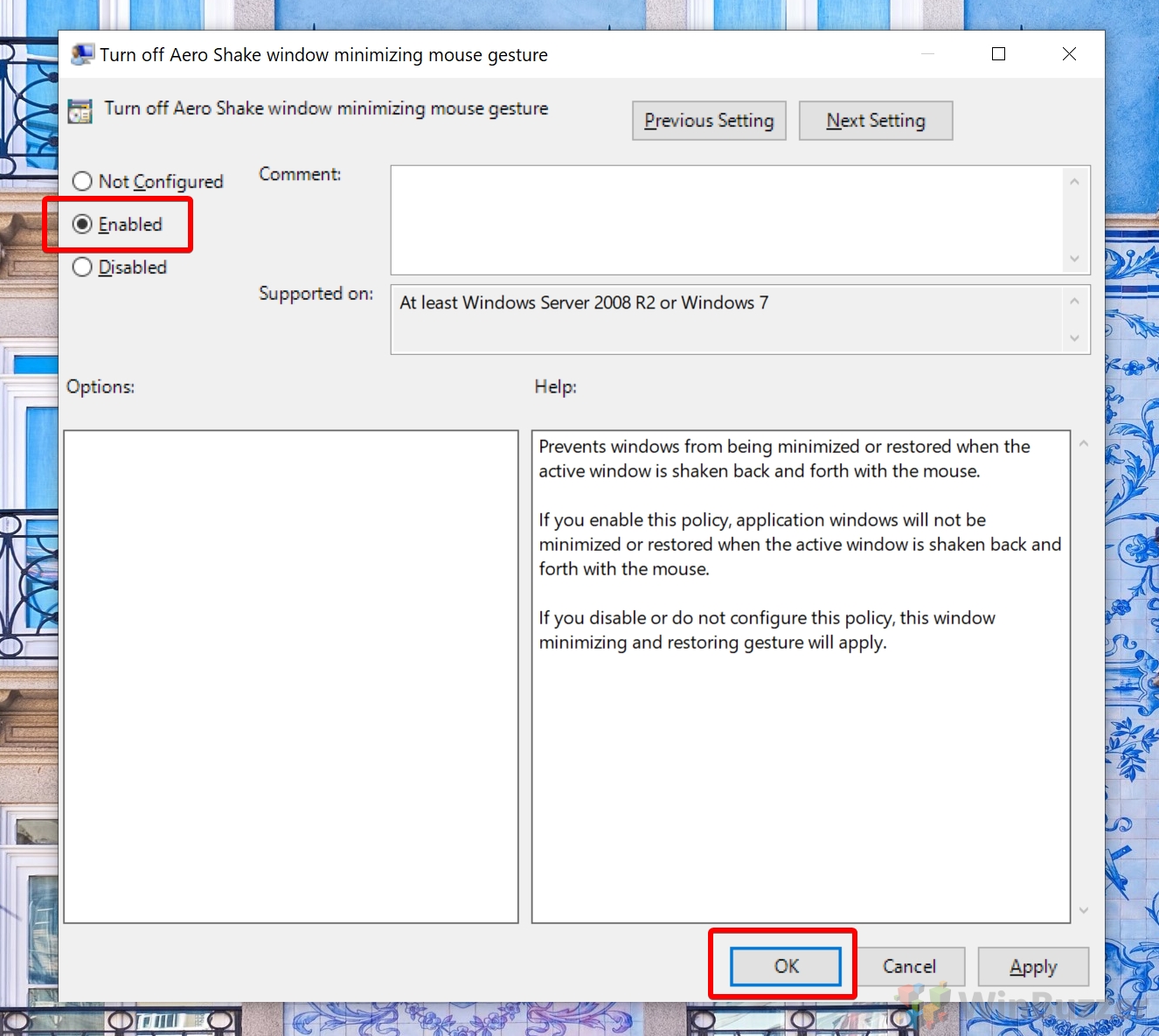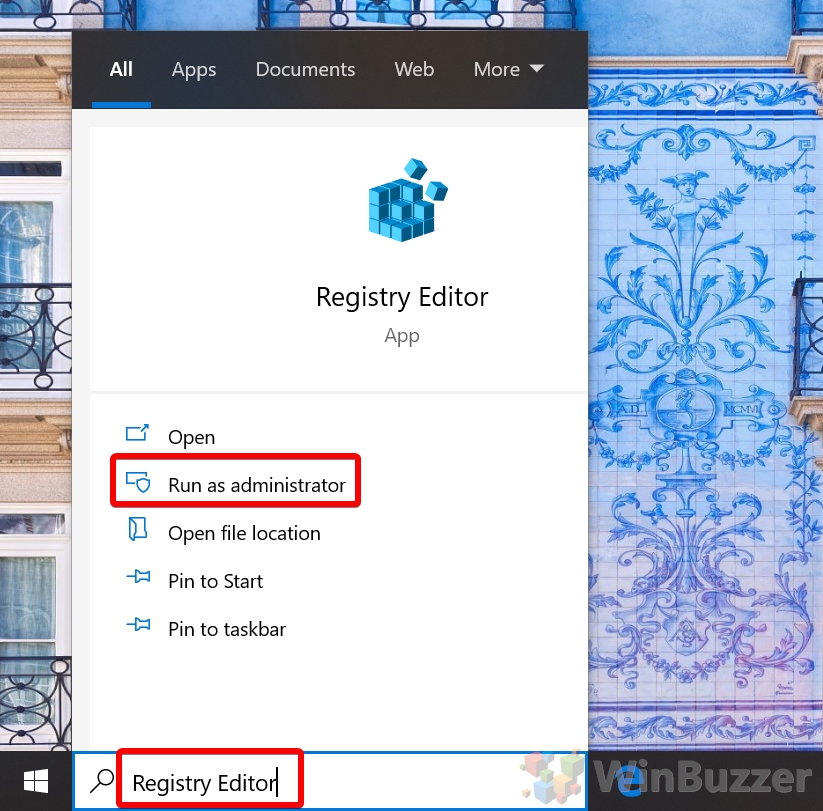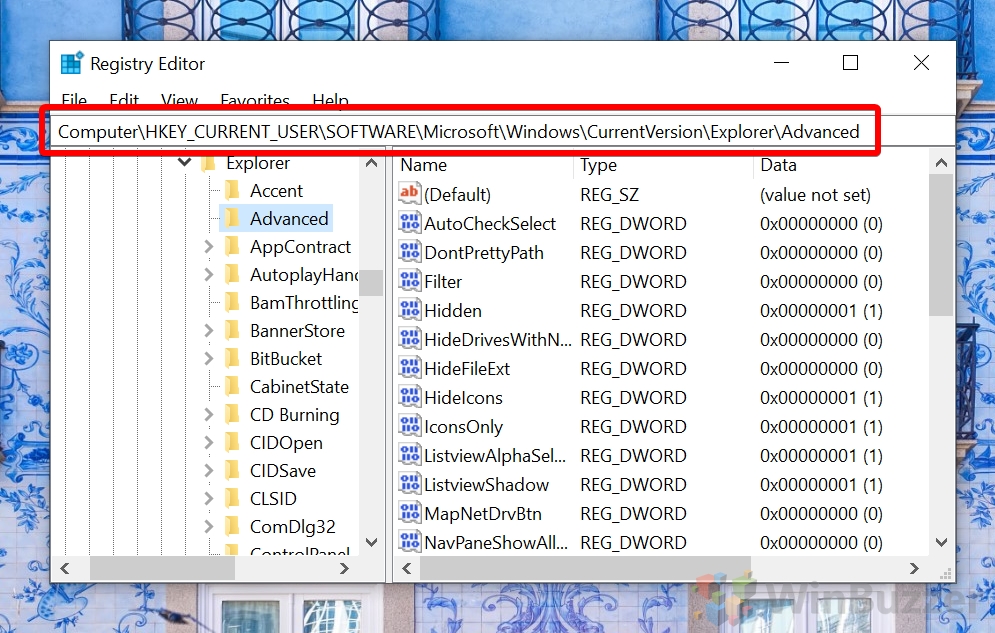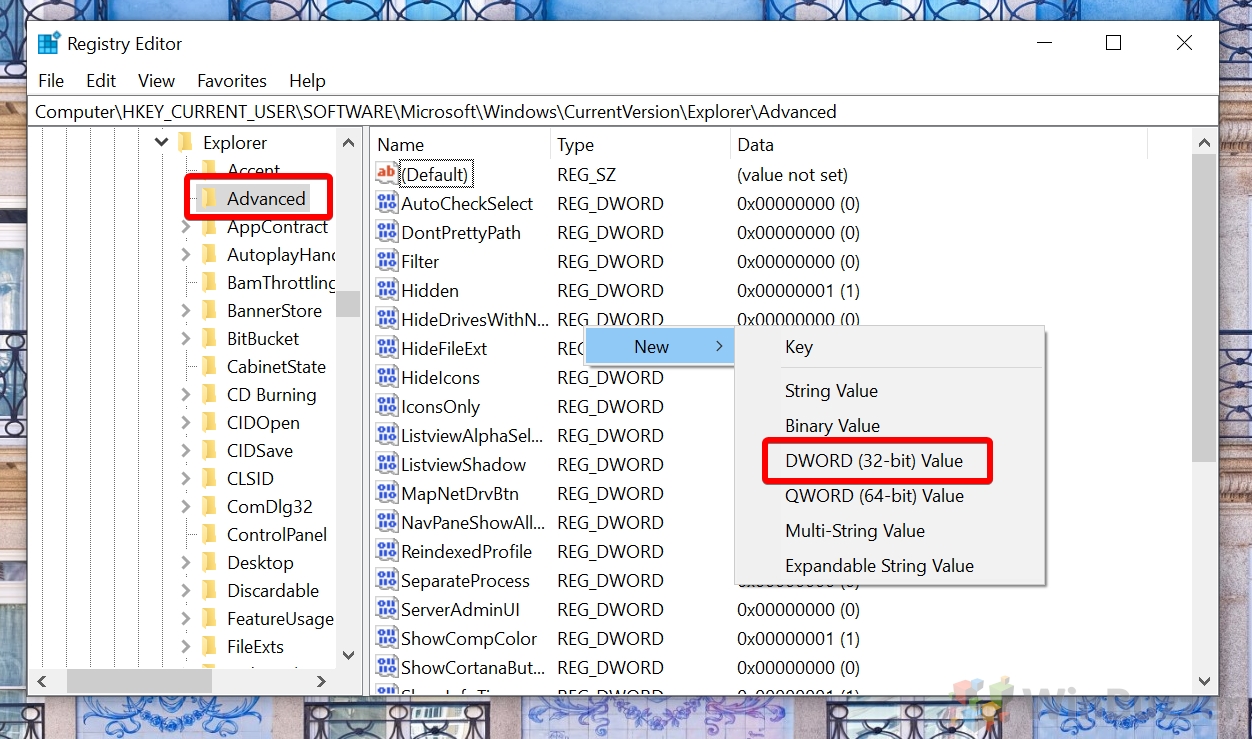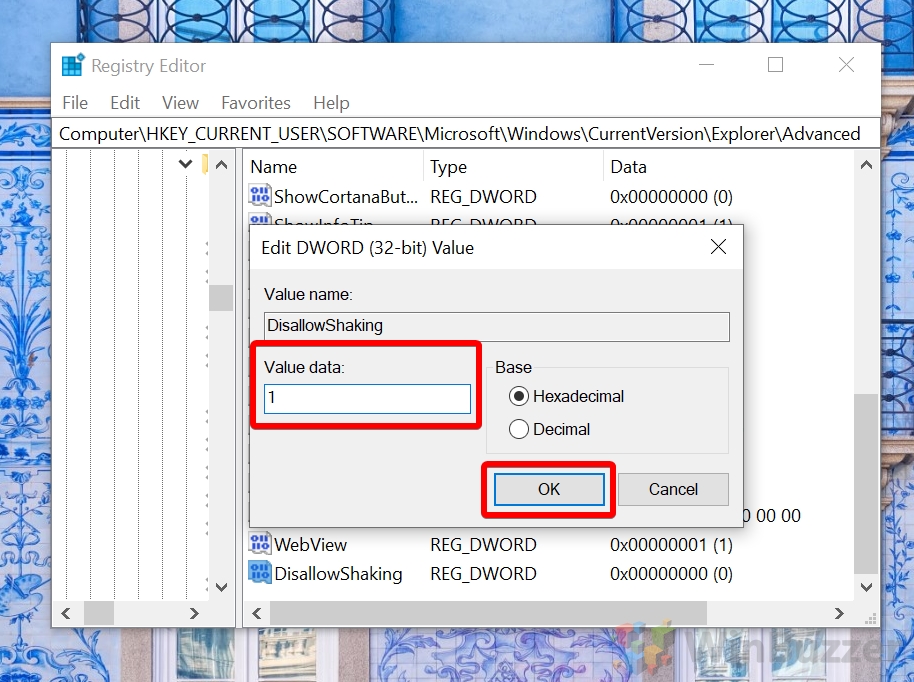1 How to Enable or Disable Aero Shake via Group Policy2 How to Enable or Disable Windows Aero Shake via the Registry Editor
Unfortunately, the feature can also have unintended consequences. Those who move their windows about or have dual monitors may notice that they’re accidentally activating Windows shaking. This can cost valuable time when you’re trying to be productive and is generally very annoying. Disabling Aero Shake Modifying this feature thankfully isn’t too hard. A simple group policy editor is enough on Windows 10 Pro and higher, while Windows 10 Home users can make a quick registry tweak. We’re going to show you how to disable Aero Shake using these methods, as well as how to enable it if you find it useful.
How to Enable or Disable Aero Shake via Group Policy
How to Enable or Disable Windows Aero Shake via the Registry Editor
1 = disable Aero Shake 0 = force Aero Shake Delete key = follow system preferences Once you’re done, press “OK”.