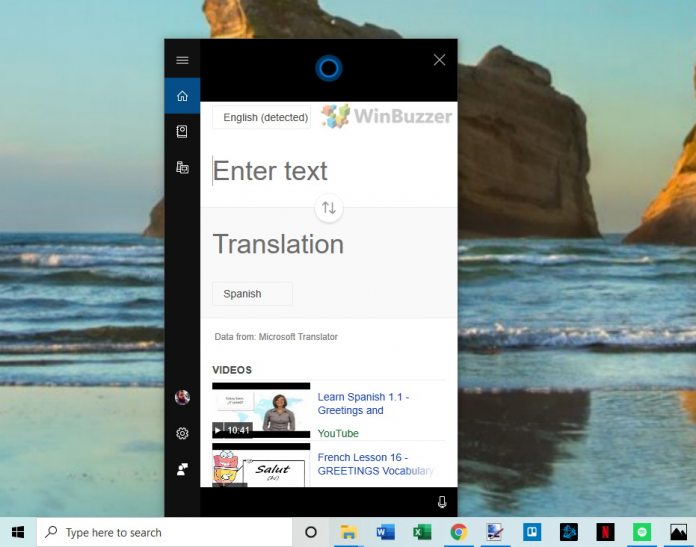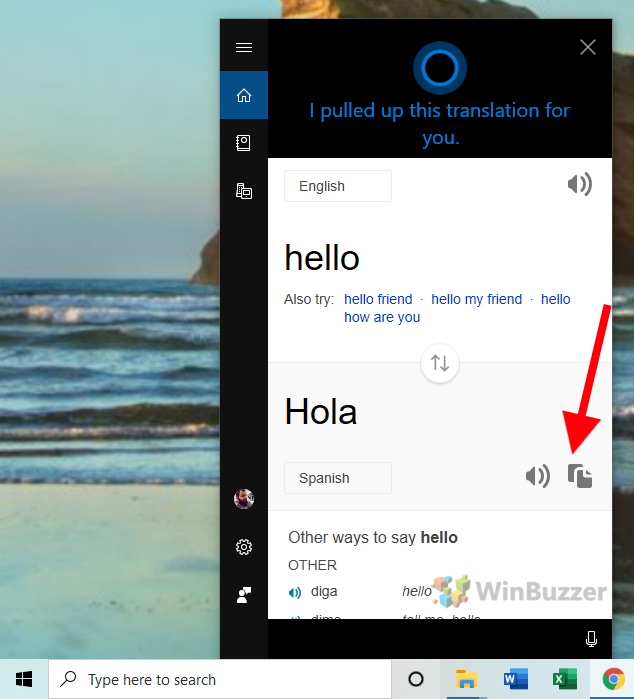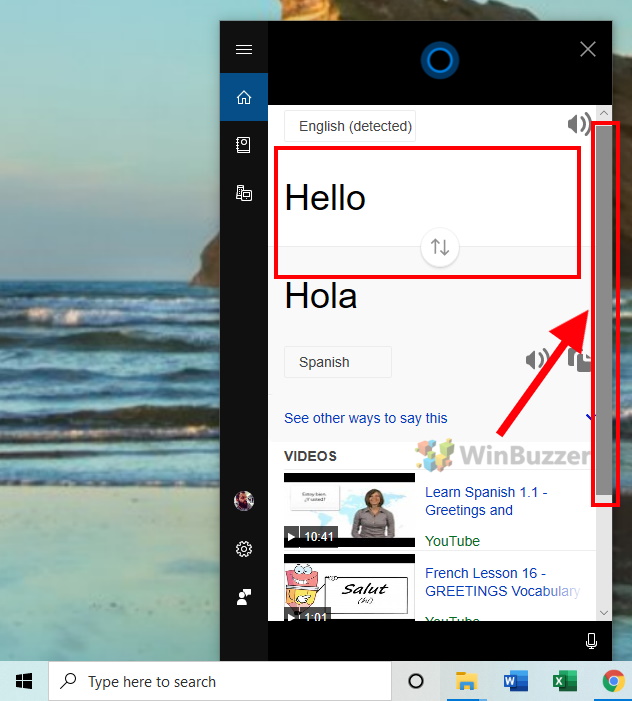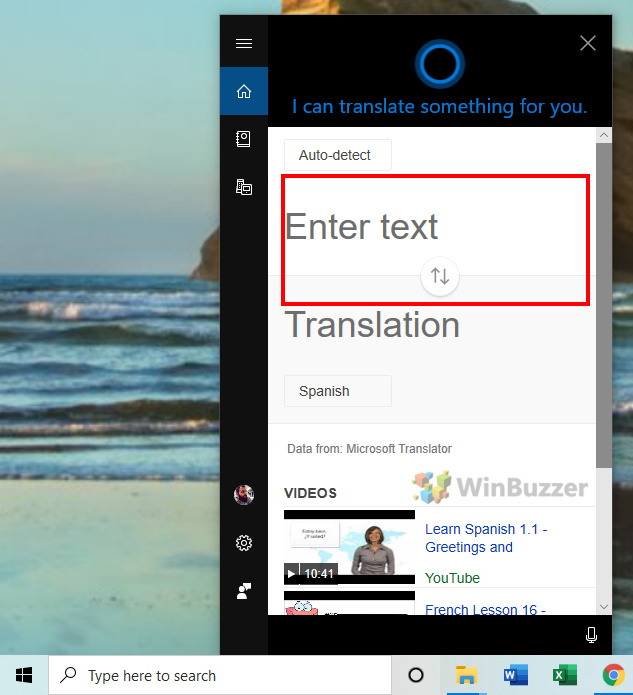Windows 10 lets you use Cortana to translate sentences, words, or phrases, with the results read back to you automatically. This makes it particularly useful for group scenarios, but you can also type if you’re unsure about pronunciation. Translating with Cortana doesn’t always produce perfect results and will in many cases depend on your individual scenario. Factors like the language you’re translating in, accent, and complexity can all affect whether the assistant hears you correctly. This is a direct Microsoft Translator integration, so you’re also not going to get any results you wouldn’t in Bing or the mobile app. That said, Cortana translation sports an impressive 40 languages and utilizes machine learning to provide natural results in many cases. Those wondering how to translate with Cortana can make use of our full guide below.
Windows 10: Translate with Cortana
You can access Cortana on Windows 10 via the usual command. Saying “Hey Cortana” will invoke the assistant, at which point you can say, for example, “Translate Hello to Spanish”. Cortana should read the translation automatically, but you can press the speaker button in the pop-up menu to have her read it again. Alternatively, you can copy the result to the clipboard with a single click on the page icon. Cortana can also help you find related learning material. Scrolling down will surface relevant and helpful videos. In our case, the first result is a YouTube video about Spanish greetings. You’re also able to type directly in the translation box to change the phrases or switch languages, just like on the web. Saying “Hey Cortana, translate” with no following phrase will open keyboard input automatically. Using the text version of Microsoft Translator via Cortana should still end up faster and you’ll continue to get those useful search results right near your Start Menu.